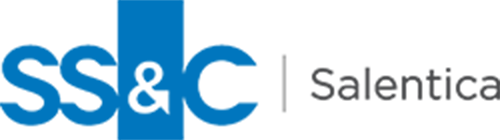Your Bi-Monthly Dose of Advice from the Elements Team
Notes from the Service team is a bi-monthly series where we tap into the things our service team is hearing and seeing as they work through their cases. Chances are if one client is experiencing something others are as well.
New Ways to Log Emails into CRM
In this installment of Notes from the Service Team. We’re talking about best practices for logging emails, plus how logging those emails will trigger Time & Expense and InTouch.
Most of you will log emails through the Outlook Integration or the Gmail for Salesforce Chrome extension. If you use another integration, this may not be the best course of action for you.

Two Ways to Log “Sent Emails” to Salesforce
1.
Log Emails to Elements After Sending
We recommend logging emails this way because only emails sent or replied to will trigger Time & Expense and InTouch automations. The reason for this is that sent emails are viewed as touchpoints or time spent. Received emails are not a direct touchpoint with a client and do not require any time to compose or send. As a result, you will find that emails you log from your inbox will be added to the Activity Timeline, but they will not update the InTouch or Time & Expense fields.
Also, in order for emails to trigger these features, a Contact and related record such as a Relationship, New Business, or Distribution Channel must also be related to the email when it is logged. This ensures that we know which record we want to update the Time & Expense or InTouch for.
2.
Log Email on Send
This will save time by allowing you to log emails to Elements when sending them, however this does not trigger the Time & Expense or InTouch automations. Although the log email on send option may be a timesaver, we do not recommend this as a best practice if your firm is using InTouch or Time & Expense.
Thanks for reading our Service Team blog series! If you have any suggestions on what we can help with for our next edition, please let us know at info@salentica.com
Click here to view a Knowledge Base article that provides additional guidance on how to log emails to Elements.
If you have additional questions or need assistance, submit a ticket to the Elements Support Team at https://elements.salentica.com
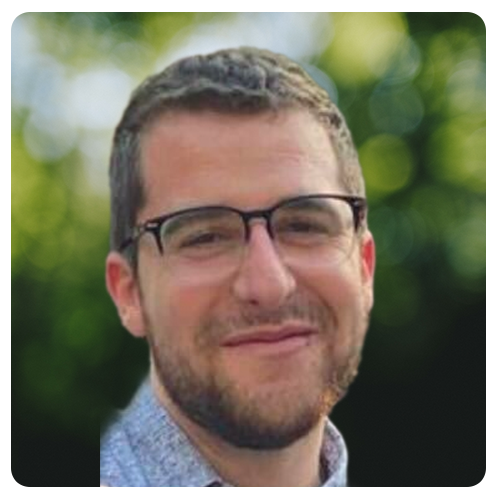
Michael Kiken, Team Lead, Product Consultants, has been with Salentica for 2 years. As a kid he thought dinosaurs were the coolest thing - so much so that he wanted to be a Paleontologist. We’re glad he changed his mind and works with us instead.