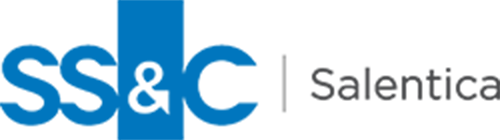Your Bi-Monthly Dose of Advice from the Engage Team
Notes from the Service team is a bi-monthly series where we tap into the things our service team is hearing and seeing as they work through their cases. Chances are if one client is experiencing something others are as well.
It’s time for another installment of Notes from the Service Team. This month we’re talking about a change to the alphabetization bar you may have noticed with the latest Wave 1 update.
Microsoft recently released their new upgrade for the Dynamics platform to all of our U.S. clients, called Wave 1.
A few things in the system have changed because of that, such as the alphabet navigation bar which no longer exists. While the removal of the Jump bar was seen through, it was not completely deprecated from the system – and rather just disabled.
With the feature only being disabled, this has made it much easier for our support team to bring it back simply by re-enabling the feature in the back end of the system, by request.
Re-enable the Recently Removed "Alphabet Navigation" Bar
For this month’s Notes from Service, we’re bringing you a short “how-to” on how you can re-enable the recently removed "alphabet navigation" bar yourself!
Note: This feature can only be re-enabled manually Entity by Entity.
Let’s say you want to have the ABC bar show on a specific level. For the purposes of this example, let’s use the Contact entity.
Step-by-Step Instructions
Step 1.
Go to Advanced Settings > Customizations > Customize the System
Step 2.
Once in the back end of the system, expand the Entities arrow column option and find the primary entity in question; Contact.
Step 3.
Expand the Contact entity and select the Controls tab. From here, you will see all of the current controls listed in the system. You may see the Read-only Grid (default) control, or others, but the control we will need to look for is the Editable Grid control.
Step 4.
If the Editable Grid control is not already listed under control, you will need to find it. You can do so by selecting Add Control… and selecting it from the list of options to be added to the panel. Once this is done, you will need to enable it for Web, Phone, and Tablet access (if applicable).
Step 5.
Under the Editable Grid, you will see a Property Items table which houses the Alphanumeric Filter Bar feature. You will see that this feature’s value is currently showing as “Show the Alphanumeric Filter Bar at the bottom of the Grid.”
Step 6.
Now that the Jump bar feature has been re-enabled for the Contact entity, make sure to Save, Publish, and Save (once more) your changes.
Done! The Alphabet Navigation bar will now be showing on the entity again!
Please keep in mind that these changes will not occur system-wide, and can only be done on a single entity at a time. Otherwise, if you are requesting to have this feature re-enabled system-wide, a simple Microsoft Support ticket can be submitted on your behalf, as Microsoft has the power to re-enable this feature in bulk. Please keep in mind that if a Microsoft ticket is submitted, it could take up to a couple of days for the changes to be made and finalized.
If you have any suggestions on what we can help with for our next edition, please let us know at info@salentica.com
Andrew Holfinger, Product Consultant, has been with Salentica for around 6 months. As a kid, he wanted to be a professional poker player, but we’re glad he decided to go a different direction.